🔐 Set up FIDO2 Security Key
If you cannot use Okta Verify, to access Okta you must set up a FIDO2 security key so that you can authenticate your account with your fingerprint instead. You can request one from the TechOps team at #techops-help or techops-help@octopusenergy.group.
To set it up, carefully follow the steps below:
On your computer, go to your Okta dashboard
Click on your account in the top right corner, and go to My Settings
Go to Manage Security Methods
Click Set up Security Key or Biometric Authenticator (if you’ve already set up a biometric authenticator, scroll down and click Set up another)
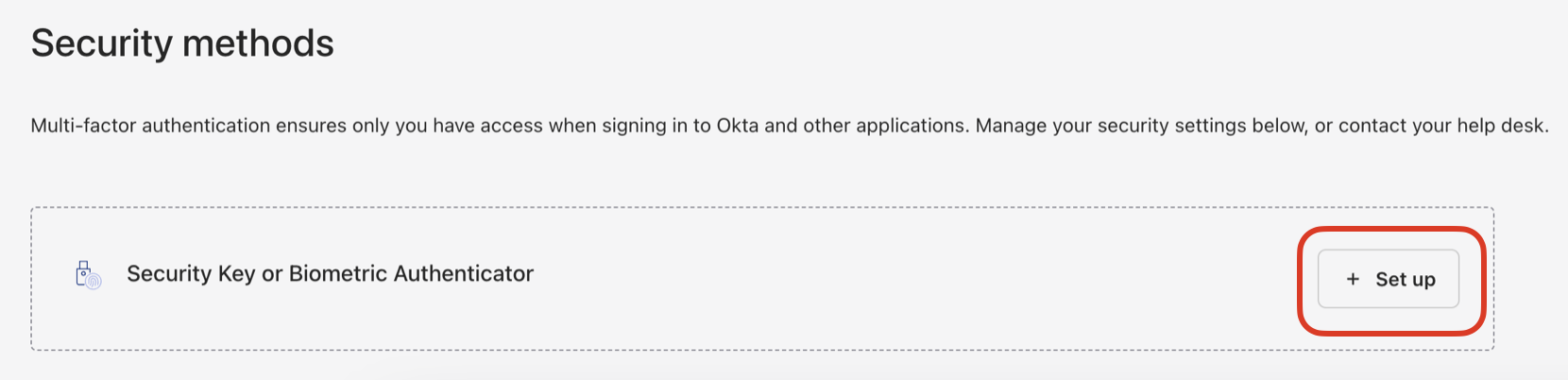
Click Set up > Set up
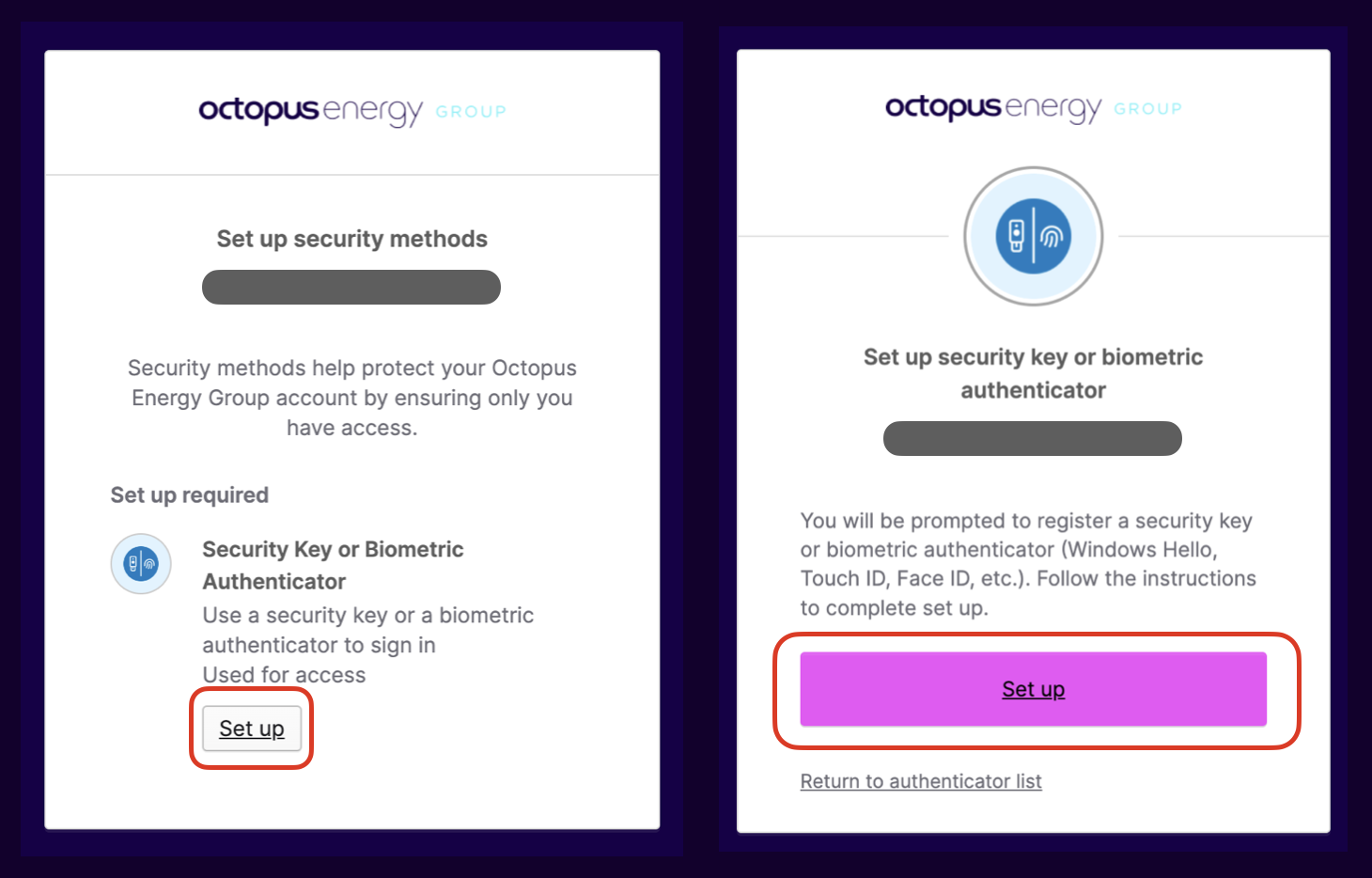
If a 1Password extension pops up, click Use a security key or another passkey. If not, just skip this step
On the pop up, click Save another way > Use a phone, tablet or security key
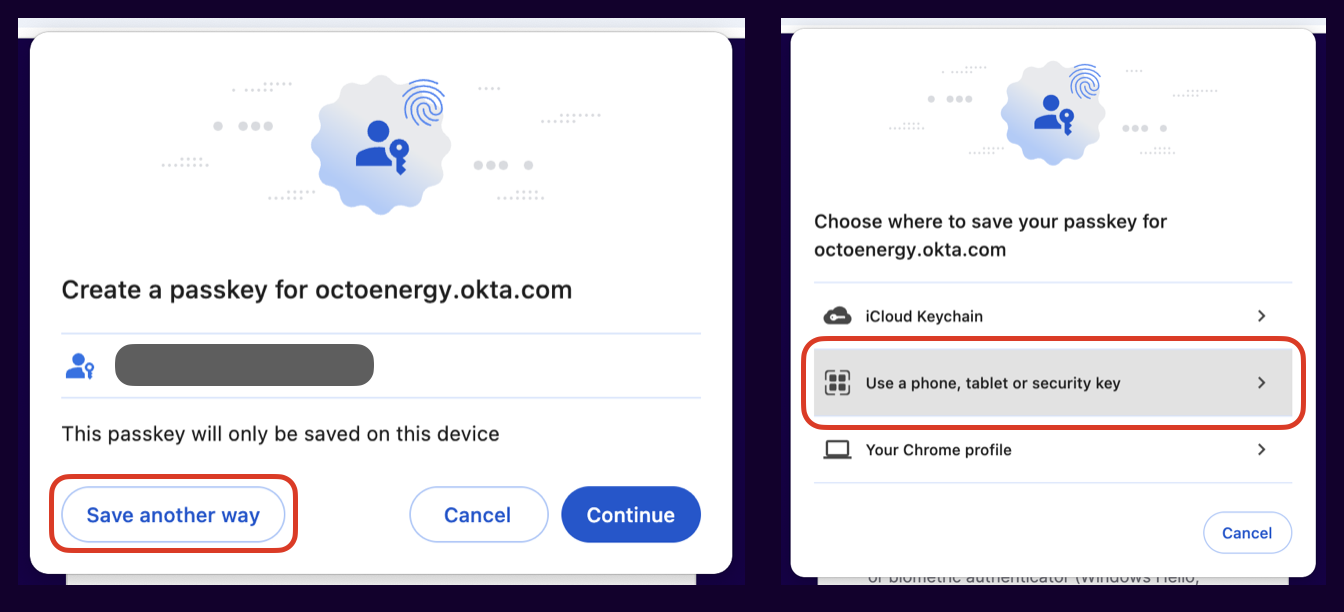
Insert the FIDO2 USB and Allow it to connect
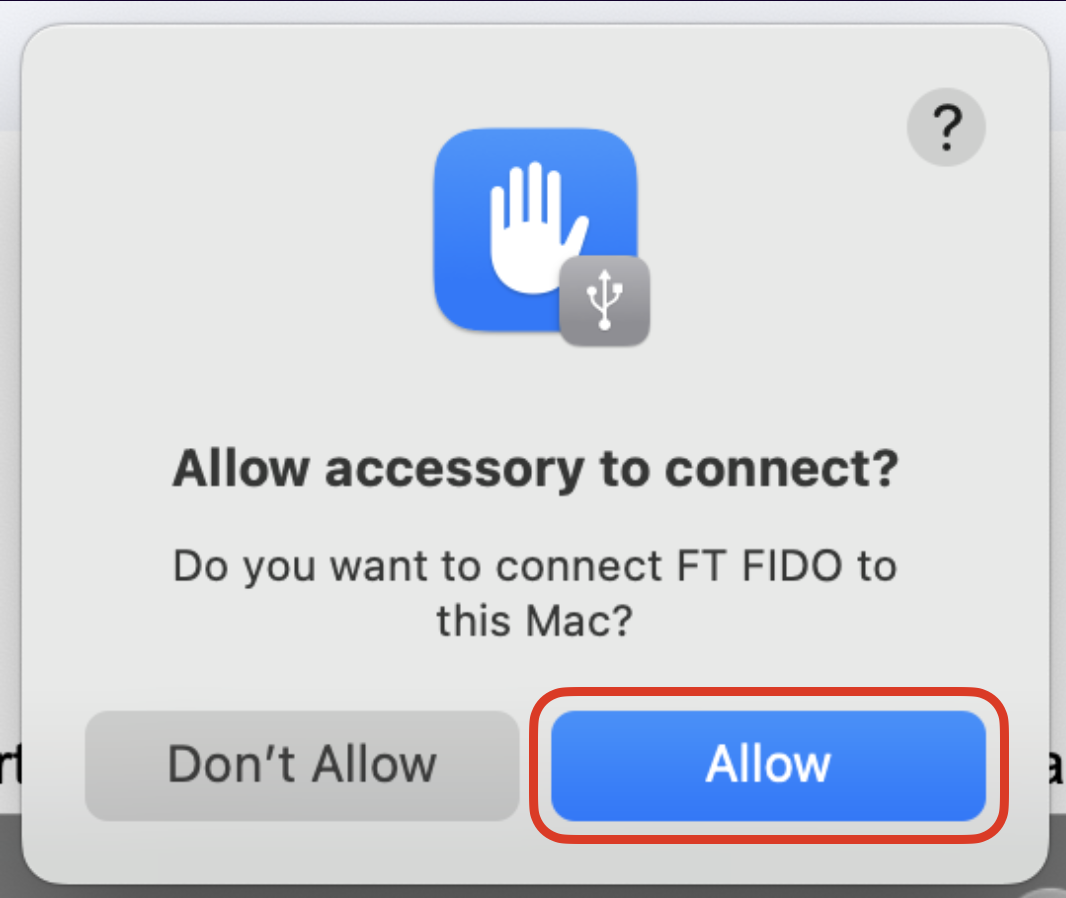
Tap end of key with your finger to register your fingerprint
Click Allow this site to see security key
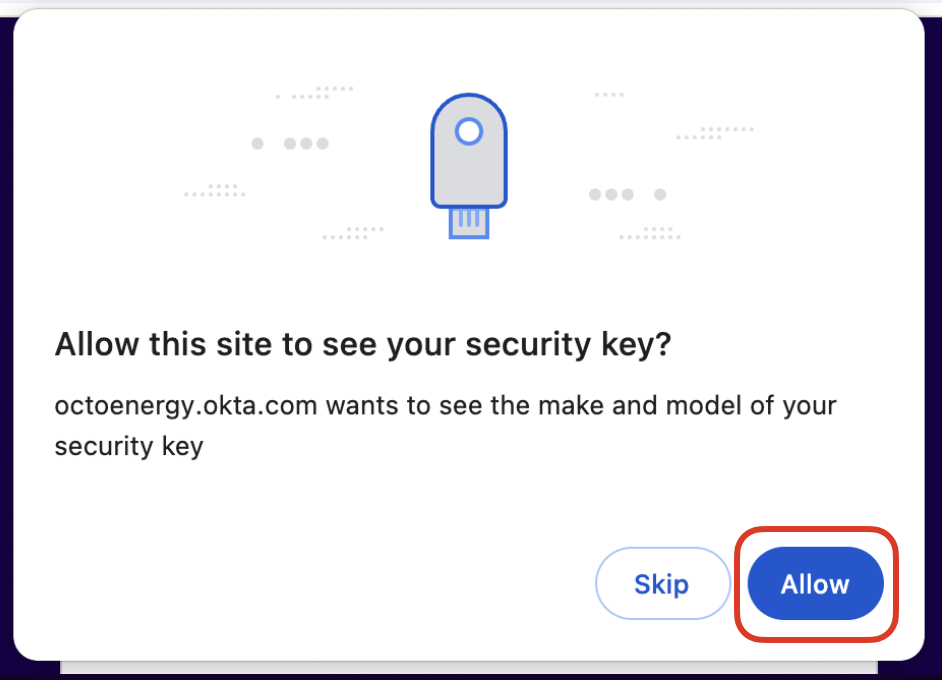
And you're done! 🎈
